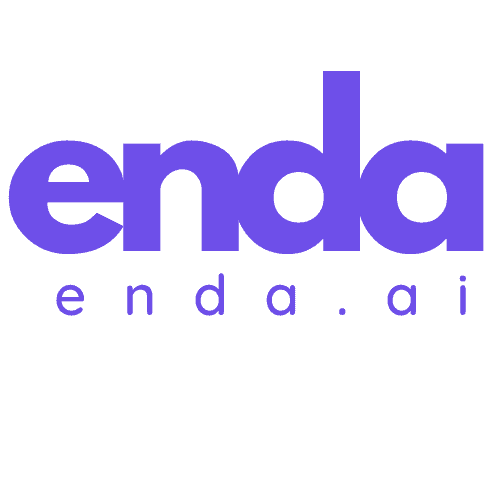Table of Contents
Krita’s AI generation tool has revolutionized the way artists create, offering endless possibilities for unique artwork. But did you know you can enhance its capabilities even further? By adding more samplers, you can diversify your creative options and refine your artistic process.
Key Takeaways
- Enhance Creativity with Samplers: Adding more samplers to Krita’s AI generation tool diversifies artistic options and allows for customized styles and effects tailored to individual visions.
- Utilize Inpaint and Outpaint: Features like Inpaint and Outpaint facilitate efficient modifications and expand existing canvases, enhancing the creative process without starting from scratch.
- Step-by-Step Sampler Addition: To add samplers, access the AI Diffusion plugin settings, create or edit the samplers.json file, and ensure it’s correctly placed in the designated directory for seamless integration.
- Custom vs. Default Samplers: While default samplers offer reliability, custom samplers provide unique flexibility and potential for fine-tuning outputs, catering to specific artistic intentions and styles.
- Troubleshooting Tips: Common issues, like installation errors or compatibility problems, can be resolved by ensuring proper file placement and compatibility with the version of Krita being used.
Overview of Krita AI Generation Tool
The Krita AI Diffusion tool revolutionizes how artists approach digital painting by harnessing the power of Stable Diffusion, a cutting-edge AI model. As I explore this tool, I find its features provide a new dimension to my creative process, allowing for the generation of striking visuals that were once only limited by imagination.
One standout feature is Inpaint. It efficiently lets me remove or replace elements in an image using intuitive text prompts and selection tools. This capability is essential for refining existing artwork, making it easy to modify sections without starting from scratch.
Additionally, the Outpaint feature allows me to extend the canvas, generating new content that blends organically with the existing image. This is particularly useful when I want to expand scenes, adding more context or detail without disrupting the overall composition.
The Generate function is another powerful tool, enabling me to create new images entirely from text prompts or existing images. This versatility supports both the SD1.5 and SDXL models, offering an impressive range of creative options. I can jot down a concept, and the AI can translate that vision into a tangible artwork in moments.
Moreover, I appreciate the Refine feature, which allows me to adjust the intensity of the AI’s effects on my images. Whether I want subtle enhancements or dramatic changes, this option gives me precise control over the final output.
Finally, Live Painting offers real-time AI interpretation of my canvas, providing immediate feedback as I work. This feature helps me see how changes manifest instantly, allowing for a more dynamic and interactive painting experience.
Overall, the Krita AI Diffusion tool has significantly enriched my artistic journey, and by adding more samplers, I can further enhance its capabilities, elevating my creative possibilities even more.
Why Use Additional Samplers?
Adding more samplers to the Krita AI generation tool opens up a world of creative possibilities. It allows me to tailor my artistic process specifically to the styles and effects I want to achieve.
Benefits of Custom Samplers
Custom samplers can significantly enhance my workflow by allowing me to experiment with various artistic styles. For instance, by downloading and integrating samplers that mirror traditional media or specific techniques, I can create artwork that meets my unique vision. This customization makes the AI tool more versatile, enabling me to have better control over the output. The specialized samplers can also lead to more cohesive artwork, as I can define attributes consistent with my desired aesthetic, making my creations stand out.
The Importance of Diversity in Sampling
Diversity in sampling ensures that my artistic practice remains dynamic and robust. When I add a variety of samplers—each with its own characteristics—I open my artwork to different interpretations and styles. This variety is crucial for creative growth. For example, utilizing samplers that represent different cultural styles or artistic movements can inspire me to explore new themes and subjects. Diversity not only enriches my portfolio but can also attract a wider audience, as my artwork can speak to different tastes and preferences. By diversifying the samplers I use, I continuously challenge my artistic limits and keep my practice fresh.
How to Add More Samplers to Krita AI Generation Tool
Adding more samplers to the Krita AI generation tool is a straightforward process that allows you to expand your creative possibilities. By customizing the samplers you use, you can fine-tune the artistic effects and styles tailored to your vision.
Step-by-Step Guide
- Accessing the Sampler Settings
To begin, I first open Krita and navigate to the AI Diffusion plugin settings. I do this by heading to the Style settings within the AI Diffusion interface. This is where I can manage and modify my sampler presets. - Creating or Editing Sampler Presets
If I want to create my custom presets, I click the link in the Style settings to generate asamplers.jsonfile. This file is saved in the<appdata>/krita/ai_diffusion/presets/folder. If I encounter issues, I can also use the “Open settings folder” link to manually find the presets folder. - Editing the samplers.json File
Next, I open thesamplers.jsonfile in a simple text editor like Notepad. The content of this file contains examples of sampler presets. Here, I can modify existing presets or add new ones. For instance, an example of a custom sampler I might add looks like this:
"My Custom Sampler - DPM++ 3M": {
"sampler": "dpmpp_3m_sde",
"scheduler": "exponential",
"steps": 20,
"minimum_steps": 4,
"cfg": 7
}
By following this structure, I can create a wider array of options for sampling, allowing for more extensive experimentation in my artwork.
Supported File Formats
When working with Krita’s AI generation tool, it’s essential to know the supported file formats to ensure compatibility. Krita allows various file formats such as PNG, JPEG, and PSD for importing and exporting images. Ensuring that I use these formats not only maintains the quality of my artwork but also ensures that my samplers function correctly without any compatibility issues.
Custom Samplers vs. Default Samplers
When it comes to choosing between custom samplers and default samplers in Krita’s AI generation tool, the differences can significantly impact my artistic workflow. While default samplers provide a solid foundation, custom samplers open new doors for creativity and specificity.
Performance Comparison
In terms of performance, default samplers often come optimized for general use. They are reliable and consistently yield good results across various prompts. For example, using the default DPM++ sampler tends to produce balanced images efficiently. However, when I experiment with custom samplers, I notice distinct advantages tailored to specific styles. A custom sampler like “My Custom Sampler – DPM++ 3M” can enhance details or alter the mood of my artwork with unique parameters such as the “steps” and “cfg.” This flexibility allows me to fine-tune my output and achieve results that closely align with my artistic intentions. Depending on the complexity of the project, I find that custom samplers can sometimes require more processing power; hence, performance can vary.
User Experience Insights
Switching to custom samplers drastically changes my user experience. The process of creating and modifying samplers can be tedious but rewarding. By tailoring settings in the samplers.json file, I have learned to create presets that fit my flow better. For instance, by adjusting the “scheduler” and “steps,” I can attain specific effects that the default samplers do not offer. This customizability can also lead to a deeper understanding of how different variables impact the final artwork. While initially challenging, I appreciate the learning curve as it allows me to experiment freely without the constraints of the default options. Ultimately, integrating my custom samplers enhances the overall satisfaction I experience while using Krita, as I can more readily express my artistic vision.
Troubleshooting Common Issues
When adding samplers to the Krita AI generation tool, I’ve encountered a few common issues. Understanding how to address these problems can save time and enhance your artistic workflow.
Installation Problems
One of the most frequent installation problems I’ve faced is incorrectly placing the samplers.json file in the wrong directory. For Windows users, it should be placed in C:\Users\pc\AppData\Roaming\krita\ai_diffusion\presets. If the file is in the right location and still doesn’t work, it’s worth checking whether the file you downloaded is complete and not corrupted. Sometimes, using a different source for downloads can resolve the issue entirely. Also, ensuring that Krita is closed during installation can prevent file access conflicts.
Compatibility Concerns
Compatibility issues may arise if you’re using samplers from different versions of the AI Diffusion plugin. I’ve noticed that some custom samplers may not function as expected if they were created using older versions of the software. To avoid this, always check the version of Krita and the plugin, and download samplers that specifically state their compatibility. Additionally, file formats play a significant role—sticking to supported formats like PNG, JPEG, and PSD prevents potential issues in recognizing or rendering samplers properly. If problems persist, searching forums dedicated to Krita users can yield troubleshooting tips that might specifically address the issue at hand.
Conclusion
Adding more samplers to Krita’s AI generation tool can truly elevate your artistic journey. By exploring custom samplers, I can unlock unique styles and effects that resonate with my creative vision. The flexibility in sampling not only enhances my workflow but also inspires me to push the boundaries of my art.
While the process might seem a bit daunting at first, the rewards are well worth the effort. I find that each new sampler I incorporate enriches my portfolio and broadens my artistic expression. With the right approach and a bit of experimentation, I can transform my digital paintings into something truly extraordinary. Embracing this tool allows me to stay dynamic and continually evolve as an artist.
Frequently Asked Questions
What is Krita’s AI generation tool?
Krita’s AI generation tool uses artificial intelligence to help artists create unique artwork by generating images from text prompts. It includes features like Inpaint, Outpaint, and Generate, allowing for diverse artistic expressions.
How can adding samplers enhance my artwork in Krita?
Adding samplers to Krita’s AI tool expands your creative options by allowing experimentation with different styles and effects. This diversity enhances your workflow and results in more cohesive and tailored artwork.
What file formats are supported when adding samplers in Krita?
The supported file formats for samplers in Krita include PNG, JPEG, and PSD. Using these formats ensures quality and compatibility when creating or modifying your artwork.
How do I add more samplers to the Krita AI generation tool?
To add more samplers, access the sampler settings in Krita, create or edit sampler presets, and modify the samplers.json file. Detailed steps can be found in the guide section of the article.
What is the difference between custom and default samplers?
Default samplers are optimized for general use, providing reliable results. Custom samplers, however, offer enhanced creativity and specificity tailored to an artist’s unique style, although they may require more processing power.
What common issues might I encounter when adding samplers in Krita?
Common issues include incorrectly placing the samplers.json file, which could prevent the sampler from functioning correctly. Ensure the file is complete and compatible with your version of Krita to avoid these problems.
Where can I find help for troubleshooting issues with Krita?
For troubleshooting help, consider visiting forums dedicated to Krita users. These communities often share tips and solutions for common problems related to the AI generation tool and samplers.