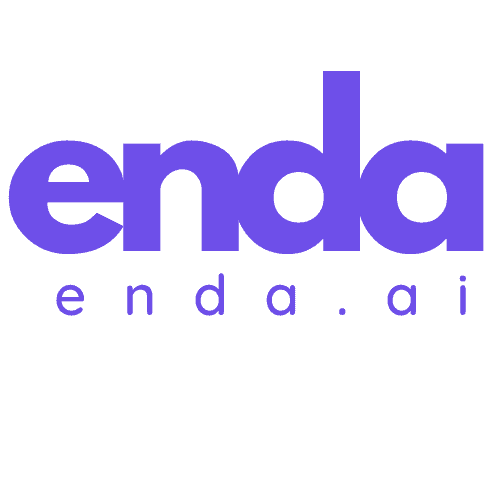Table of Contents
In today’s fast-paced world, harnessing the power of Excel AI tools can transform the way we analyze data. I’ve seen firsthand how these intelligent features not only streamline tasks but also enhance decision-making processes. Whether you’re a seasoned analyst or just starting out, integrating AI into your Excel workflows can unlock new levels of efficiency.
From automating repetitive tasks to generating insights with predictive analytics, Excel AI tools are revolutionizing data management. I’m excited to explore the various tools available and share how they can elevate your data game. Let’s dive into the future of Excel and discover how these innovations can benefit you.
Key Takeaways
- Efficiency Boost: Excel AI tools automate repetitive tasks like data cleaning and formula generation, significantly saving time and improving productivity.
- User-Friendly Integration: Built-in features such as Power Query and Analyze Data are easy to access and navigate, catering to users of all skill levels.
- Advanced Data Analytics: Tools like Forecast Sheet provide predictive analytics, enabling better planning and decision-making based on historical data trends.
- Accurate Insights: AI-driven automation reduces human error, offering reliable results and enhancing overall analysis quality.
- Compatibility with Third-Party Tools: Additional tools like Ajelix enhance Excel’s capabilities, allowing for streamlined workflows and task automation beyond built-in features.
- Limitations to Consider: Excel AI tools may struggle with large-scale data and require users to verify outputs for accuracy due to reliance on machine learning models.
Overview of Excel AI Tools
Excel AI tools are a game changer in the world of data analysis, particularly for users who want to optimize their workflow. These tools enhance Microsoft’s already powerful spreadsheet program by automating various data-related tasks, which significantly reduces the time needed for data management. Here are some key features and tools that I found particularly useful.
Integrated Excel AI Features
Microsoft Excel comes with several AI-driven features that can be accessed directly within the software. These features not only simplify complex tasks but also improve the quality of data insights.
- Power Query: This feature is essential for anyone who frequently uses diverse data sources. Power Query allows you to clean and prepare data seamlessly. It can extract information from not just traditional sources like databases and spreadsheets but also from images and web pages. This versatility helps me save time and boosts productivity.
- Analyze Data: I find this tool invaluable for generating quick insights from my datasets. With Analyze Data, Excel suggests charts, highlights trends, and even uncovers patterns in my data that I may have overlooked. It essentially acts as a data analyst in my toolbox, providing suggestions that can enhance my reports or presentations.
- Forecast Sheet: If you’re involved in planning or predictive analytics, the Forecast Sheet is a must-try. This feature leverages historical data and trends to forecast future outcomes. It’s an excellent way for me to model scenarios and prepare for upcoming events or changes in a project.
Third-Party AI Tools
In addition to the built-in features, several third-party tools integrate seamlessly with Excel to further enhance its capabilities. One standout is Ajelix.
- Ajelix: This tool focuses on automating repetitive tasks which often bog me down. It simplifies complex formula creation and can even generate VBA scripts for automation. Since integrating Ajelix into my workflow, I have noticed a significant reduction in the time I spend on mundane tasks, allowing me to focus on the more analytical aspects of my work.
By leveraging these Excel AI tools, I can enhance my data analysis, streamline workflows, and make more informed decisions. These features cater to users of all skill levels, proving that AI in Excel is not just a fancy addition but a valuable asset.
Key Features
Excel AI tools come packed with powerful features that significantly enhance the way we analyze data, automate tasks, and interact with the software. Here are some of the standout capabilities that I find particularly beneficial.
Data Analysis Capabilities
The data analysis capabilities of Excel AI tools have revolutionized the way we handle information. One of the most impressive features is Predictive Analysis offered by tools like Power Query and Ajelix. These tools leverage historical data to make accurate forecasts, which is invaluable in fields such as finance and sales. Additionally, Statistical Testing functionalities available in Ajelix and similar tools allow me to run detailed statistical tests, which generate insightful reports and improve the quality of my analysis.
Moreover, the ability to create compelling Data Visualizations is enhanced by several AI tools, including Ajelix and Arcwise AI. They suggest the best ways to present complex datasets visually, making it easier to communicate findings effectively. Finally, the Text Classification feature of the AI Assistant for Excel automates the categorization of text data, transforming previously unstructured information into actionable insights.
Automation Features
Automation is another significant aspect of the Excel AI tools that I truly appreciate. Tools such as Akkio’s Excel Formula Generator, GPTExcel, and Excel Formula Bot dynamically generate complex formulas based on user inputs. This saves me a great deal of time and effort in trying to construct formulas manually. The efficiency gained from these features allows me to focus on deeper analysis rather than getting bogged down in repetitive formula creation.
User Interface and Accessibility
The user interface of Excel AI tools is designed to be intuitive and user-friendly, making it accessible for users of all experience levels. The seamless integration of AI features within the familiar Excel environment allows me to effortlessly navigate and utilize the tools without a steep learning curve. Whether I am an experienced analyst or a beginner, the accessibility of these features means that I can maximize my productivity and leverage AI capabilities effectively. The tools are easy to find and simple to use, ensuring that I spend less time searching for functionalities and more time analyzing data.
Advantages of Excel AI Tools
One of the most significant advantages of Excel AI tools is their ability to enhance efficiency. These tools automate repetitive tasks such as data entry, data cleaning, and data transformation, drastically reducing the time I spend on these mundane tasks. For instance, using Power Query allows me to pull in data from various sources and clean it up in just a few clicks, freeing up time for higher-level analysis and decision-making.
Accuracy is another critical benefit I appreciate. AI-powered features in Excel minimize human errors by automating data analysis processes, which means I can trust that my results are reliable. The tools can identify patterns, detect outliers, and even recommend formulas based on the data I’m working with. This level of automation ensures that my analyses are not only accurate but also built on a solid foundation of data insight.
Moreover, I find that the advanced data analytics capabilities offered by these AI tools are invaluable. With predictive modeling and machine learning features, I can forecast future trends grounded in historical data. This functionality is essential when it comes to financial modeling, sales forecasting, and inventory management. For example, the Forecast Sheet helps me visualize and predict sales trends based on past performance, making my planning much more strategic.
The blend of efficiency, accuracy, and advanced analytics provided by Excel AI tools truly revolutionizes the way I manage and interact with data. These features not only boost my productivity but also enhance the overall quality of my work.
Disadvantages of Excel AI Tools
While I truly appreciate the various AI tools integrated into Excel, I have found that there are significant drawbacks to consider.
Data Limitations and Usage
One of the most notable limitations is Excel’s capacity to handle large-scale data analysis. Excel can manage up to 1 million rows, which might seem substantial, but this amount often falls short for extensive AI-driven analyses that require processing large datasets. As a result, I’ve encountered instances where the tools simply aren’t designed to accommodate the scale of data I work with, ultimately limiting their effectiveness.
Accuracy and Reliability
Another concern I have is the accuracy and reliability of the AI tools. Many of these features rely on machine learning algorithms and external AI models like ChatGPT to produce insights. Unfortunately, these tools can sometimes pull information from various internet sources that may be outdated or incorrect. This can lead to errors in data analysis or formula creation, significantly impacting the quality of results. I often find myself double-checking data points sourced from these tools to ensure their validity.
Integration and Compatibility Issues
Lastly, I’ve noticed that Excel’s AI tools can struggle with integration and compatibility. They do not always seamlessly connect with other systems or data sources, which can create barriers in workflow efficiency. For example, I’ve encountered challenges when trying to import data from third-party applications, which requires extra steps that can slow down my productivity.
While the AI tools in Excel offer exciting capabilities, they come with limitations that can impact overall performance, data reliability, and integration with other systems.
Performance and User Experience
Excel AI tools have truly transformed how I approach data analysis and management. Their user-friendly designs and powerful functionalities significantly elevate my productivity and decision-making capabilities.
Ease of Use
One of the standout features of Excel AI tools is their ease of use. The intuitive interface allows me to navigate effortlessly through various functionalities, even if I’m not an expert in data analysis. Features like Power Query simplify complex tasks such as data cleaning and preparation by providing step-by-step guidance. The Analyze Data feature quickly generates insights and highlights trends, transforming raw data into actionable information without requiring extensive knowledge of complex formulas. Additionally, third-party integrations like Ajelix enable automation of repetitive tasks, further streamlining my workflow and making Excel accessible for users at all skill levels.
Accuracy and Efficiency
The accuracy and efficiency of Excel AI tools have been game-changers in terms of performance. With robust AI algorithms, these tools can analyze large datasets and identify patterns, trends, and correlations that might be overlooked during manual analysis. Automation features like formula generators cut down the time I spend on repetitive tasks, reducing the chances of manual errors. However, I remain cautious about the reliability of the insights generated. Since these tools often utilize machine learning algorithms and external models, there is a possibility of outdated or incorrect information affecting my conclusions. Balancing speed with diligence in verifying outputs is essential to fully benefit from these advanced capabilities.
Comparison with Other AI Tools
When it comes to comparing Excel AI tools with other AI platforms, there are two significant contenders in the space: Google Sheets AI and Tableau AI. Each of these tools brings unique strengths and weaknesses that cater to different aspects of data analysis and visualization.
Excel AI Tools vs. Google Sheets AI
Excel AI tools and Google Sheets AI have their respective advantages depending on the user’s needs. Excel is often favored for its rich feature set and robust functionalities like Power Query and the Analyze Data feature. These tools, especially for users involved in financial modeling or complex calculations, are invaluable and make data management seamless. Its formula generation and text classification capabilities, like those offered by the AI Assistant for Excel, save me time and reduce errors significantly.
On the other hand, Google Sheets AI shines in collaborative environments. Its real-time editing feature allows multiple users to work on a document simultaneously, which can boost productivity for teams. Google Sheets also automates tasks with features like Smart Fill and Smart Cleanup, although its formula capabilities are not as extensive as those in Excel. Additionally, Sheets integrates effortlessly with other Google Workspace applications, which is a considerable advantage for users already immersed in that ecosystem. In contrast, while Excel handles complex calculations beautifully, its collaboration features lag behind those of Google Sheets.
Excel AI Tools vs. Tableau AI
Comparing Excel AI tools to Tableau AI reveals distinct differences in focus and application. Tableau excels in data visualization, offering sophisticated tools for creating interactive and shareable dashboards that bring data to life. Tableau’s capability to integrate with various data sources and its strong visualization features are excellent for those needing insightful representations of data trends.
Excel, on the other hand, is primarily used for data manipulation and analysis. The Excel AI tools excel in automating calculations and data transformation. While Excel provides visualization options, they are not as advanced or aesthetically pleasing as those in Tableau. However, the depth of analysis in Excel is often superior, particularly for users who require detailed statistical testing and complex modeling.
In essence, if I need to generate comprehensive data reports or perform in-depth analysis, Excel AI tools are my go-to. But for creating impactful visual stories or dashboards to present data trends at a glance, Tableau stands out as the superior choice. Each tool serves a different purpose and I find that the right choice ultimately depends on the project’s specific requirements.
Hands-on Experience
I have had the opportunity to explore Excel AI tools firsthand, and I found them to be incredibly powerful in enhancing my productivity. The features designed for automation and data analysis can make my workflow much smoother while providing valuable insights.
Setup Process
Getting started with Excel AI tools is quite straightforward, even for those who might not consider themselves tech-savvy. For instance, setting up Power Query involves just a few clicks. I simply clicked on the “Data” tab and then selected “Get Data” to import data from various sources. Once imported, the intuitive interface made it easy to clean and transform my data without writing complex scripts. Tools like Ajelix and Arcwise AI also integrate directly into Excel, requiring minimal setup and allowing me to automate repetitive tasks seamlessly. I appreciated how these tools guided me through initial configurations, making the setup process feel effortless.
Real-World Application Examples
The real strength of Excel AI tools becomes apparent when I apply them to practical scenarios. For instance, I often use Power Query for data cleaning tasks in my finance reports. It automatically detects and fixes inconsistencies in my data sets, which saves me hours of manual corrections. Another example is utilizing the AI Excel Bot to generate complex formulas for my sales forecasts. Instead of spending time manually figuring out the calculations, I simply describe what I need in natural language, and the bot creates the formulas for me.
In another instance, I used the Analyze Data feature to quickly identify trends in quarterly sales data. This tool provided me with instant insights, highlighting key performance indicators that I might have otherwise overlooked. These features not only streamline my workflows but also enhance my decision-making by enabling me to focus on analysis rather than data preparation. The ability to harness these tools in real-world applications has been a game-changer for my data management tasks.
Conclusion
Excel AI tools have truly revolutionized the way I approach data analysis. Their ability to automate tasks and provide predictive insights has significantly enhanced my productivity. I appreciate how tools like Power Query and Analyze Data simplify complex processes, allowing me to focus on what really matters—making informed decisions.
While I recognize some limitations, such as data capacity and potential accuracy issues, the benefits often outweigh these drawbacks. The user-friendly interfaces make these tools accessible for everyone, regardless of skill level. As I continue to explore and integrate these AI capabilities into my workflow, I’m excited about the future of data analysis and the endless possibilities that lie ahead.
Frequently Asked Questions
What are Excel AI tools?
Excel AI tools are intelligent features integrated into Microsoft Excel that enhance data analysis and streamline tasks. They automate repetitive processes, provide predictive insights, and help users manage data more efficiently, making them valuable for both beginners and advanced analysts.
How does Power Query improve data analysis?
Power Query simplifies the process of data cleaning and preparation by allowing users to import and transform data from various sources with an intuitive interface. This streamlines data analysis, making it faster and more efficient.
What is the Analyze Data feature in Excel?
The Analyze Data feature generates quick insights from your data by identifying trends, patterns, and anomalies. This tool automates the initial analysis, enabling users to focus on deeper insights rather than tedious data exploration.
Can Excel AI tools handle large datasets?
Excel has limitations when it comes to handling large-scale data analysis, as it can manage only up to 1 million rows. This may not be sufficient for more extensive AI-driven analyses, which can restrict performance.
What are the drawbacks of Excel AI tools?
Drawbacks include limitations in data capacity, potential inaccuracies due to reliance on machine learning algorithms, and compatibility issues with third-party applications. These factors can affect workflow efficiency and the overall reliability of insights generated.
How do Excel AI tools compare to Google Sheets and Tableau?
Excel is preferred for in-depth analysis and complex calculations, while Google Sheets excels in real-time collaboration. Tableau is best for interactive data visualization. The choice between these tools depends on specific project needs and desired functionalities.
Are Excel AI tools user-friendly?
Yes, Excel AI tools are designed to be intuitive and accessible for users of all skill levels. Features like Power Query eliminate the need for complex scripting, making it easier for anyone to maximize their productivity and leverage AI capabilities.