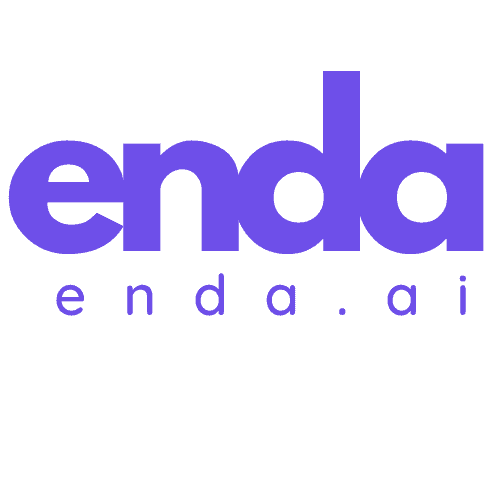Table of Contents
If you’re diving into the world of digital art with Krita’s AI generation tool, you might be wondering how to enhance your creative process. Adding more samplers can significantly boost the quality and diversity of your generated images, giving you a broader range of styles and effects to play with.
In this article, I’ll guide you through the simple steps to integrate additional samplers into your Krita setup. Whether you’re a seasoned artist or just starting out, expanding your toolkit can open up new possibilities for your projects. Let’s explore how you can make the most of Krita’s capabilities and elevate your artwork to the next level.
Key Takeaways
- Enhancing Creativity: Adding more samplers to Krita’s AI generation tool boosts image quality and stylistic diversity, which is crucial for a richer artistic process.
- Understanding Samplers: Different samplers utilize unique algorithms that influence the way images are generated, allowing artists to choose based on project needs, such as texture or detail.
- Step-by-Step Addition: The process to add samplers involves downloading preset files, placing them in the correct directory, and ensuring proper configuration, enabling smooth integration into your workflow.
- Troubleshooting Issues: Common issues like file not found errors or performance slowdowns can be resolved by ensuring correct file placement and configurations, or by removing unnecessary samplers.
- Optimized Performance: Incorporating new samplers enhances both the quality and speed of image generation, facilitating a smoother and more responsive creative experience.
- Customizable Workflow: Krita’s flexibility in allowing additional samplers stands out, promoting personalized artistic exploration as compared to more rigid AI tools.
Overview of Krita AI Generation Tool
The Krita AI Generation Tool is a powerful addition to the Krita digital painting software that integrates the capabilities of Stable Diffusion. This plugin is designed to enhance my artistic workflow by allowing me to generate, inpaint, outpaint, refine, and create new artwork using intuitive text prompts and selection tools.
One of the standout features of this tool is its versatility. It empowers me to generate unique art pieces while maintaining a seamless connection with Krita’s existing features. By using a combination of samplers and various settings, I can create a multitude of styles and effects, enriching my digital art projects.
Adding more samplers to the Krita AI Generation Tool is a significant way to expand its functionality. These samplers serve as different algorithms that influence how images are generated, impacting the aesthetic quality and originality of the results. The more diverse the samplers I incorporate, the greater the potential for unique artistic outputs, allowing my creativity to flourish.
Overall, the Krita AI Generation Tool’s integration with additional samplers not only enhances image quality but also broadens the creative palette available to me. This makes it an invaluable resource for both seasoned artists looking to experiment and beginners eager to learn and grow in the field of digital art.
Importance of Additional Samplers
Adding more samplers to the Krita AI Generation Tool plays a crucial role in enhancing the overall effectiveness and versatility of my digital art creations. Each sampler uses different algorithms, which can drastically change the way images are generated and refined. This diversity allows me to experiment with a range of styles, effects, and visual narratives that I may not have initially considered.
For instance, some samplers excel at producing highly detailed textures, while others are better suited for generating smooth gradient transitions. By incorporating multiple samplers, I can select the right tool for each specific project based on the visual outcome I aim to achieve. This selection process ultimately leads to a richer and more engaging artistic experience.
Moreover, additional samplers can greatly improve the quality of the outputs. When I utilize a variety of samplers, I notice a marked difference in the aesthetic appeal of the generated images. The ability to switch between samplers allows me to refine my work further and ensure that the final results meet my creative vision.
In short, expanding the roster of samplers is essential for maximizing the potential of Krita’s AI generation capabilities. By embracing this variety, I empower myself to push the boundaries of my artistic expression and create unique, high-quality pieces that resonate with my audience.
How to Add More Samplers to Krita AI Generation Tool
Adding more samplers to the Krita AI Generation tool can significantly enhance my digital artwork by providing diverse styles and effects. Below, I outline a straightforward step-by-step guide to help you integrate additional samplers seamlessly.
Step-by-Step Guide
- Download the Sampler Presets:
I start by downloading the sampler presets from reliable sources. These can often be found in GitHub repositories or through links shared in YouTube tutorials. An example would be thesamplers.jsonfile which contains various sampler configurations. - Place the Samplers File:
After downloading the presets, I need to place thesamplers.jsonfile in the right directory. For Windows users like me, this directory is typically located atC:\Users\pc\AppData\Roaming\krita\ai_diffusion\presets. - Accessing the Presets Folder:
To create or customize my own samplers, I open the presets folder. I do this by navigating to the Style settings in the Krita AI Diffusion plugin and clicking on the “Open settings folder” link. This action directs me to thepresetsfolder where I can manage my samplers. - Editing the Samplers File:
Next, I open thesamplers.jsonfile to add or modify the samplers as per my artistic requirements. This customization allows me to tailor the settings to better suit my creative vision.
Troubleshooting Potential Issues
While adding samplers can improve my creative experience, I am aware that some issues may arise. Here are a few potential problems and their solutions:
- File Not Found Error: If Krita cannot locate the
samplers.jsonfile, I double-check the file’s location to ensure it is correctly placed in the designated presets folder. - Incorrect Sampler Configurations: Sometimes, if I experience unusual results after adding new samplers, the configurations may be incorrect. I verify the JSON syntax to ensure that there are no errors in how the samplers are defined.
- Krita Not Refreshing: If the new samplers don’t appear in Krita, I may need to restart the application. This step helps refresh the settings and load the new presets correctly.
- Performance Issues: If adding samplers slows down my software performance, I consider removing some older samplers that I do not use frequently, thereby optimizing the tool’s efficiency.
By following these steps and troubleshooting effectively, I can successfully enhance Krita’s AI Generation tool with additional samplers, allowing for a more dynamic and engaging art creation process.
Features of Samplers in Krita
The samplers within Krita’s AI generation tool significantly enhance my creative options. By understanding the different types of samplers and the benefits they bring, I can fully leverage their potential to produce stunning digital artwork.
Different Types of Samplers
Krita offers a variety of samplers, each designed to use distinct algorithms that influence the final image. Some of the most popular samplers include:
- Euler: Ideal for generating images with strong shapes and defined edges, ideal for stylized artwork.
- LMS: Suitable for producing images with smoother transitions, making it great for realistic textures.
- DDIM: This sampler provides a balanced approach, allowing for good detail and smooth gradients, perfect for most illustrations.
- Heun: Best for complex compositions requiring more intricate detailing and depth.
By experimenting with these different samplers, I can find the right tools that complement my artistic vision for each specific project.
Benefits of Using Additional Samplers
Incorporating additional samplers in Krita leads to several key benefits:
- Enhanced Diversity: More samplers mean a variety of artistic styles which helps in generating diverse artwork. This allows me to explore different aesthetics and discover unique styles that suit my needs.
- Improved Image Quality: Each sampler’s algorithm focuses on different aspects of image generation. For instance, some samplers excel in clarity while others handle texture better. This flexibility allows me to produce high-quality images that are visually impressive.
- Experimental Flexibility: The ability to choose from various samplers encourages experimentation. I often find that trying out different samplers results in unexpected and delightful surprises in my artwork, opening new pathways for creativity.
Overall, having access to a wide range of samplers not only broadens my capabilities within Krita but also significantly enhances my overall artistic workflow.
Performance of the Krita AI Generation Tool with New Samplers
Adding more samplers to the Krita AI Generation Tool significantly enhances its performance and versatility. Each sampler operates on unique algorithms that influence how the images are generated, allowing for experimentation with diverse artistic styles and effects. For instance, while the Euler sampler excels in creating detailed textures, the DDIM sampler is often preferred for producing smooth gradients. This variety empowers me to choose the right sampler that fits the specific needs of my projects, enhancing the overall quality of my artwork.
With additional samplers integrated into the AI generation tool, I’ve noticed a marked improvement in both image quality and diversity. The refined algorithms provide me a broader range of aesthetic possibilities. For example, I recently used the Heun sampler to generate intricate art that captured subtle tonal variations, which I found ideal for my recent landscape paintings. This ability to fine-tune the output not only fuels my creativity but also increases the likelihood of producing standout pieces.
Moreover, performance efficiency is another crucial factor when it comes to the Krita AI Generation Tool. With new samplers, I can generate images more quickly without sacrificing quality. In my experience, the incorporation of additional samplers did not lead to increased processing times; rather, it improved the responsiveness of the tool. This efficiency is especially beneficial during long sessions of trial and error, allowing for smoother experimentation and quicker iterations on artistic concepts.
The newfound flexibility that additional samplers provide also contributes to a more dynamic creation process. By harnessing the power of various algorithms, I can easily switch between styles and refine my work with precision. The compatibility of these samplers with Krita’s existing features allows me to seamlessly blend traditional tools with AI capabilities, resulting in a cohesive artistic workflow that enhances my productivity.
Integrating new samplers into the Krita AI Generation Tool has optimized both my creative process and the quality of my artwork. The distinct algorithms not only enrich my output but also offer a substantial upgrade in performance, making it easier for me to experiment and innovate within my digital art practice.
Comparison with Other AI Generation Tools
When it comes to AI generation tools for digital art, Krita stands out thanks to its unique samplers and integration with established algorithms. While exploring its features, it’s important to consider how it stacks up against other popular tools in the market.
Advantages of Krita’s Approach
One of the major advantages of Krita’s approach is the ability to customize and add samplers easily. Unlike some platforms that offer limited options, Krita allows users to download additional samplers from various sources, enhancing versatility and creativity. This flexibility means I can tailor my workflow to specific projects, picking samplers that suit my unique artistic vision. The user-friendly interface for creating custom presets makes it accessible for beginners while still providing depth for experienced artists. Additionally, Krita’s integration with the Stable Diffusion model enables high-quality image generation, leading to stunning results across different styles.
Another notable feature is the way different samplers leverage unique algorithms to impact various aspects of the image generation process. This provides an opportunity to experiment with textures, color gradients, and more complex visual effects. In contrast, other tools often limit users to predefined styles without as much room for customization or experimentation.
Limitations Compared to Competitors
While Krita offers many benefits, it does have some limitations compared to its competitors. For instance, tools like Adobe Photoshop or Procreate have built-in AI generation features that are deeply integrated into their core functionalities. This can streamline workflows and eliminate the need for extensive customization or setup, which can be a drawback for Krita users who must manually add and configure samplers.
Another limitation is the community support and resources available. While Krita has a growing user base, other popular platforms typically have larger communities that provide extensive tutorials, plugins, and presets. This can make it easier for users of those tools to access new features and enhancements, sometimes resulting in faster learning curves and advanced capabilities. Additionally, certain AI generation tools are optimized for performance and hardware compatibility, which may lead to smoother operation compared to Krita, especially on older systems.
Overall, while Krita’s approach to adding samplers offers great customization and flexibility, it also requires a bit more effort to fully realize its potential when compared to some leading AI generation tools in the market.
Conclusion
Adding more samplers to Krita’s AI generation tool is a game changer for artists like me. It opens up a world of creative possibilities and enhances the quality of our work. With a diverse selection of samplers at our fingertips, we can experiment with different styles and effects that truly reflect our artistic vision.
The process of integrating these samplers is straightforward and rewarding. By following the steps outlined, I’ve found that my workflow has become more dynamic and enjoyable. Embracing these tools not only improves efficiency but also enriches the overall artistic experience.
I encourage you to dive in and explore the potential of additional samplers. You’ll likely discover new techniques and styles that elevate your art to new heights. Happy creating!
Frequently Asked Questions
What is the Krita AI Generation Tool?
The Krita AI Generation Tool combines the power of Stable Diffusion with Krita’s features, allowing artists to generate, refine, and create artwork using intuitive text prompts and selection tools. It enhances workflow, enabling the production of unique art pieces.
How do additional samplers improve image generation in Krita?
Additional samplers employ different algorithms that significantly influence image generation. They enhance the quality and diversity of generated images, allowing artists to explore various styles and effects for a more dynamic artistic experience.
What are some benefits of using samplers in Krita?
Using samplers in Krita leads to greater diversity in artistic styles, improved image quality, and increased flexibility for experimentation. Each sampler produces distinct artistic effects, enabling artists to choose tools that fit specific projects.
How can I add more samplers to the Krita AI Generation Tool?
To add samplers, download sampler presets, place the files in the correct Krita directory, access the presets folder, and follow a simple step-by-step guide. This process enhances the functionality of Krita’s AI Generation Tool.
Which samplers are recommended for optimal results?
Recommended samplers like Euler, LMS, DDIM, and Heun each produce unique effects. Choosing the right sampler depends on the specific visual outcomes desired, allowing artists to enhance their artwork effectively.
How does Krita compare to other AI generation tools?
Krita offers great customization and flexibility with the ability to add samplers from various sources. However, it may lack some integrated AI features and community support compared to competitors like Adobe Photoshop and Procreate.
Can beginners use the Krita AI Generation Tool effectively?
Yes! The Krita AI Generation Tool is designed for users of all experience levels. Clear instructions for adding samplers and intuitive features make it accessible for beginners to explore digital art creation.