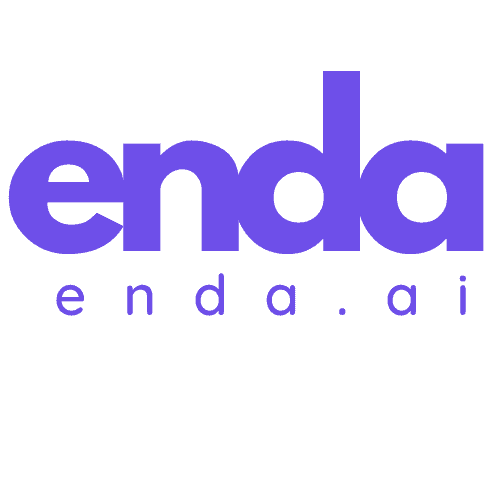Table of Contents
Krita’s AI generation tool has become a game-changer for artists looking to enhance their creative process. With its ability to generate stunning visuals, the right samplers can elevate your artwork to new heights. But how do you add more samplers to this powerful tool?
Key Takeaways
- Understanding the Role of Samplers: Samplers are crucial for AI image generation in the Krita AI Diffusion tool, affecting both the quality and performance of generated images.
- Step-by-Step Customization: Adding new samplers involves creating and editing a samplers.json file within Krita’s settings, allowing users to tailor their experience according to artistic needs.
- Performance vs. Quality Trade-off: Different samplers like Euler A, LMS, and DPM++ 2M Karras offer varying balances between speed and detail, making it essential to choose the right one based on project requirements.
- User-Friendly Interface: Krita’s AI generation tool features an intuitive layout that supports both beginners and experienced artists, enhancing overall workflow and ease of use.
- Community Engagement: The Krita community offers valuable feedback and shared experiences, which can help users optimize their use of samplers and explore new artistic possibilities.
- Comparison with Competitors: While Krita provides a strong AI generation tool with customization options, it has limitations compared to competitors, such as fewer built-in samplers and a less robust plugin ecosystem.
Overview of Krita AI Generation Tool
The Krita AI Generation Tool, particularly the Krita AI Diffusion plugin, harnesses the capabilities of Stable Diffusion to elevate my digital painting experience. This tool comes packed with features that not only simplify my creative process but also significantly enhance my artistic output.
Key Features
- Inpaint: I can use Krita’s selection tools to easily mark a specific area for modification. Whether I’m looking to remove or replace existing content in an image, the process is intuitive and guided by straightforward text prompts. This feature is particularly beneficial when I need to fix minor issues or introduce new elements seamlessly.
- Outpaint: With the Outpaint feature, I can extend my canvas and fill in the newly created areas with content that matches the existing artwork. This functionality opens up a world of possibilities for expanding my compositions without disrupting the overall aesthetic.
- Generate: One of the standout features for me is the ability to create entirely new images from scratch. By using text prompts or existing images, I can leverage both the SD1.5 and SDXL models to generate unique art pieces. This aspect allows for endless creativity and experimentation.
- Refine: The Refine tool gives me the flexibility to adjust the AI’s influence on the existing content. I can make subtle tweaks to enhance my work or implement more dramatic changes as needed. This control ensures that the final output aligns perfectly with my artistic vision.
- Live Painting: The Live Painting option allows the AI to interpret my canvas in real time, providing immediate feedback. This interactivity helps me see the impact of different changes and enhances my workflow by keeping the creative momentum flowing.
Adding More Samplers
To customize my experience with the Krita AI Generation Tool, I can easily add more samplers by following a few simple steps. This extension allows me to further tailor the tool to suit my artistic style and needs, ensuring that I get the most out of my creative sessions. The process is straightforward and enhances the overall functionality of the plugin, allowing for a richer artistic experience.
Importance of Samplers in AI Generation
Samplers play a pivotal role in AI image generation, particularly within the context of the Krita AI Diffusion tool. They are responsible for determining how the intermediate images, or samples, are produced during the diffusion process. This choice can significantly influence both the performance and quality of the final output.
One major aspect to consider is the performance vs. quality trade-off. Different samplers converge at varying rates. Some may quickly generate images but compromise on certain quality aspects, while others might create higher-quality images but demand more processing time and steps. As an artist using the Krita AI Diffusion tool, understanding which sampler to choose based on your priorities can drastically alter the effectiveness of your creative process. For instance, if I need a quick iteration, opting for a faster sampler might be beneficial. However, if I’m working on a project that demands fine detail, spending extra time on a higher-quality sampler would be the right call.
Moreover, the model compatibility factor is equally vital. Various AI models are trained with specific samplers and schedulers designed to enhance their performance. Using the appropriate sampler tailored to the model can greatly enhance the tool’s efficiency. This way, I ensure that my generated images reach their full potential, as the synergy between the model and the chosen sampler greatly affects the results. By grasping the nuances of these samplers, I can customize my use of the Krita AI generation tool to better match my artistic style and project needs.
How to Add More Samplers to Krita AI Generation Tool
Adding more samplers to the Krita AI generation tool can significantly enhance my creative options by allowing for greater customization and flexibility in image generation. Here’s a straightforward approach to effectively incorporate new samplers.
Step-by-Step Guide
- Access the Style Settings:
I begin by opening Krita and navigating to the Style settings, where the AI generation tool is configured. This is the starting point to customize how the tool functions. - Generate the Samplers File:
Next, I click the link in the Style settings to create asamplers.jsonfile. This file will be found in the<appdata>/krita/ai_diffusion/presets/folder, setting the stage for adding my custom presets. - Open and Edit the File:
If thesamplers.jsonfile doesn’t open automatically, I can use the “Open settings folder” link to locate it manually. Opening this file in a text editor like Notepad allows for easy adjustments. - Add New Sampler Presets:
The file will initially contain examples of existing presets. Here, I can add new sampler presets by following the same structure used in the examples. This step enables me to tailor the tool to better match my artistic needs and preferences.
Recommended Samplers to Consider
When selecting samplers, it’s crucial for me to consider those that align with my project requirements. Some samplers that I find particularly useful include:
- Euler A: Known for its balance between performance and quality, making it a versatile choice for different styles.
- LMS: This sampler excels in producing high-fidelity results. I recommend it for projects where detail is paramount.
- DPM++ 2M Karras: Ideal for generating images quickly while maintaining artistic detail, great for iterative processes.
By choosing the right samplers, I can optimize my use of the Krita AI generation tool, tailoring it to fit the specific demands of my creative projects.
Key Features of Krita AI Generation Tool
The Krita AI Generation Tool, particularly its AI Diffusion plugin, is packed with features that can truly enhance your creative process. I appreciate how well it integrates with my existing workflow, offering functional tools that cater to diverse artistic needs. Here are some standout features.
User Interface and Usability
One of the first things I noticed about the Krita AI Generation Tool is its user-friendly interface. The layout is intuitive, making it easy for both new and experienced users to navigate. I find it simple to access the AI features directly from the toolbar. The integration of the Inpaint and Outpaint functions makes modifications on-the-fly user-friendly. With the Live Painting option, I can see real-time adjustments based on my input, which provides immediate visual feedback. This responsiveness is crucial for maintaining my creative momentum.
Customization Options
The ability to customize the Krita AI Generation Tool is where it truly shines. I love how I can create custom presets for samplers that align with my artistic vision. The process of adding new samplers is straightforward, featuring easy access to the samplers.json file. For example, by modifying this file, I can tailor each sampler to my project needs, whether I require faster processing or more intricate details. This level of customization allows me to experiment freely and adapt my workflow. Additionally, the range of recommended samplers, such as Euler A, LMS, and DPM++ 2M Karras, ensures that I can achieve varied results, offering flexibility and control in my artistic endeavors.
Performance of Samplers in Krita AI Generation Tool
The performance of samplers is crucial in leveraging the full capabilities of the Krita AI Generation Tool. As I dive into different aspects of sampler performance, I find it essential for artists to understand how the choice of sampler can significantly impact their creative processes and final output quality.
Testing Different Samplers
Testing various samplers is an enlightening experience. Each sampler within the Krita AI Diffusion tool has unique characteristics impacting the AI’s performance and output. For instance, when I experimented with Euler A, I noticed that it converged quickly, making it ideal for projects requiring fast turnarounds. This speed, however, sometimes meant compromising on detail. In contrast, samplers like DPM++ 2M Karras took a bit longer to process but resulted in crisper and more detailed images. By methodically testing each sampler, I can find the right balance between speed and detail based on my specific artistic goals.
To streamline my testing process, I created a simple table with my observations:
| Sampler | Speed | Detail Level | Best Use Case |
|---|---|---|---|
| Euler A | Fast | Moderate | Quick drafts or concepts |
| LMS | Moderate | High | Finalizing polished artwork |
| DPM++ 2M Karras | Slow | Very High | Detailed and intricate designs |
By evaluating these aspects, I can customize my approach for different projects, ensuring optimal performance of the Krita AI Generation Tool.
User Experience and Feedback
My experience with the Krita AI Generation Tool, particularly regarding samplers, has been quite positive. The interface allows for easy switching between samplers, making it user-friendly even for those who are new to AI-generated art. After implementing new samplers, I often receive constructive feedback from fellow artists. Many have praised the ability to create custom presets. These options allow for tailored experiences that reflect their unique artistic styles. For instance, a friend mentioned how creating a specific sampler for landscape art enabled her to achieve a more harmonious color palette and richer textures.
Moreover, the community surrounding Krita is invaluable. Engaging in forums and discussions, I often discover tips and best practices from fellow users who share their experiences with different samplers. This collective knowledge not only enriches my understanding but also enhances the overall utility of the tool. The continuous exchange of feedback and ideas fosters an environment of innovation, making it easier to explore new artistic avenues with the Krita AI Generation Tool.
Comparison with Other AI Generation Tools
When considering AI generation tools for artwork, Krita’s offerings stand out in some areas, while there are also notable weaknesses compared to its competitors.
Strengths of Krita AI Generation Tool
One of the most significant strengths of the Krita AI Generation Tool is its user-friendly interface. I find it easy to navigate, which makes it accessible to both beginners and seasoned artists. The seamless integration of useful features like Inpaint and Outpaint allows for quick modifications, creating a smooth workflow. Furthermore, the ability to create and customize sampler presets is a major plus. For instance, when I use samplers like Euler A or DPM++ 2M Karras, I can achieve different artistic effects that cater to my creative needs.
The flexibility offered by the Krita AI generation tool is another asset. I appreciate that it allows me to control various parameters, such as the number of steps and CFG scale in custom presets. This level of customization helps me align the tool with my specific project requirements. Additionally, the performance metrics of the tool are relatively impressive, with samplers providing good speed and detail balancing, which enhances my creative process without unnecessary delays.
Weaknesses Compared to Competitors
Despite its strengths, Krita does have some weaknesses when compared to other AI generation tools. For example, while Krita allows for adding samplers, the process may not be as straightforward as in some competitors. Tools like Midjourney or Adobe’s AI offerings provide more built-in samplers with additional presets that come ready-to-use, which enhances convenience for artists who prefer to dive straight into their projects.
Moreover, while the community around Krita is active, it lacks the extensive resources and plugin ecosystem available in platforms like Photoshop. In those environments, numerous third-party plugins can improve efficiency and quality beyond what is natively available in Krita. This limitation can be felt, particularly by users looking for advanced features and integrations that competitors provide.
Lastly, the output quality can vary depending on the chosen sampler in Krita, and while the ability to fine-tune settings is beneficial, it requires trial and error. This aspect can be a hurdle for those who may not have the same experience or technical comfort level with AI tools. In contrast, some competitors offer more consistent results with machine learning models trained on vast datasets, providing higher fidelity images with less user intervention.
Conclusion
Adding more samplers to the Krita AI generation tool opens up a world of creative possibilities. By customizing your sampler presets, you can align the tool’s capabilities with your unique artistic vision. This flexibility not only enhances your workflow but also allows for experimentation with different styles and techniques.
As I’ve explored, understanding the nuances of each sampler can significantly impact the quality of your output. Whether you prioritize speed or detail, selecting the right sampler is essential for achieving your artistic goals. With the user-friendly interface and supportive community, you’re well-equipped to make the most of Krita’s powerful features. Embrace the journey of discovery and let your creativity flourish.
Frequently Asked Questions
What is Krita’s AI Diffusion plugin?
The Krita AI Diffusion plugin is an AI generation tool that enhances artistic creativity by allowing users to create impressive visuals using various features like Inpaint, Outpaint, and text prompt generation.
How does the Inpaint tool work in Krita?
Inpaint lets artists intuitively modify specific areas of an image. It’s ideal for correcting mistakes or creatively altering sections while maintaining the overall coherence of the artwork.
What is the purpose of the Outpaint feature?
Outpaint allows users to extend the canvas size while keeping the aesthetics consistent with the existing artwork, enabling artists to explore broader creative ideas.
How can I generate new images using Krita?
Users can generate entirely new images by using text prompts or selecting existing images within the Krita AI Diffusion plugin, providing endless creative possibilities.
What is the Refine tool in Krita’s AI features?
The Refine tool offers flexibility to artists by adjusting the AI’s influence on their artwork, allowing them to control how much they want the AI to contribute to the creative process.
What is Live Painting in Krita?
Live Painting provides real-time feedback as artists create, making it easier to visualize changes instantly and enhancing the overall workflow and creative experience.
Why are samplers important in AI image generation?
Samplers play a crucial role in determining how images are created during the diffusion process, greatly affecting the quality and performance of the final output based on the artist’s needs.
How can I add samplers to Krita’s AI Generation Tool?
You can add samplers by accessing the Style settings, generating a samplers.json file, and editing it to include new sampler presets that suit your artistic style.
What are some recommended samplers for Krita?
Recommended samplers include Euler A for quick convergence, LMS for balanced quality, and DPM++ 2M Karras for high detail. Each sampler serves different project needs, offering unique benefits.
How user-friendly is Krita’s AI Generation Tool?
Krita’s AI Generation Tool is designed to be accessible for both novice and experienced users, with features like Inpaint and Outpaint simplifying modifications and enhancing the creative process.