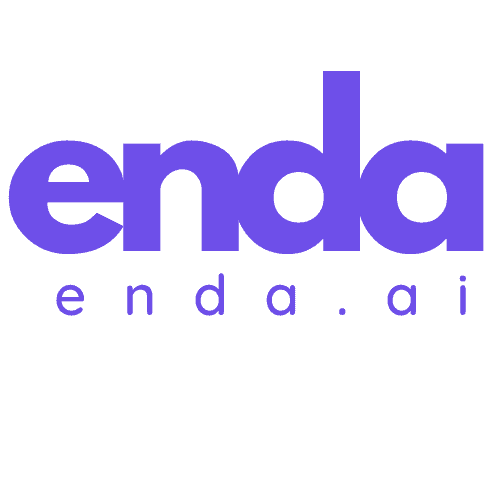Table of Contents
If you’re diving into digital art with Krita, you might’ve come across the term “hires.fix.” This powerful feature allows you to create high-resolution artwork without sacrificing quality. As someone who’s navigated the intricacies of this software, I can tell you that mastering hires.fix can elevate your projects and streamline your workflow.
Key Takeaways
- Understanding Hires.fix: The “hires.fix” feature in Krita enables high-resolution upscaling with AI, enhancing the quality of digital artwork while retaining detail.
- Two-Pass Generation Method: Start with a lower resolution image and use the two-pass generation method to refine details; this process allows for adjustments and produces a polished final output.
- Benefits of AI Integration: The integration of plugins like Generative AI for Krita streamlines upscaling and improves color and sharpness, giving artworks a professional finish.
- Effective Upscaling Techniques: Unlike traditional methods that can blur images, “hires.fix” adds new details intelligently, resulting in lifelike textures and vibrant colors.
- User-Friendly Experience: The intuitive interface of “hires.fix” simplifies the upscaling process, making it accessible for both novice and experienced artists.
- Maximizing Results: To achieve the best results, choose the right resolution, adjust settings pre-upscale, and experiment with different styles, while also regularly updating your plugins and tools.
Overview of Hires.fix in Krita
The “hires.fix” feature in Krita is designed to elevate the quality of digital artwork by enabling high-resolution upscaling using artificial intelligence. This innovative approach ensures that my images not only achieve a higher resolution but also retain their original quality, significantly enhancing the final output.
When I use the “hires.fix” feature, I take advantage of the Generative AI for Krita plugin. This plugin integrates AI tools, including those from Stable Diffusion, directly into Krita, making the upscaling process more efficient and user-friendly. Installation is straightforward; I simply download the plugin and import it through Krita’s Python plugin manager.
The upscaling process relies on a two-pass generation method. Initially, I generate my artwork at a lower resolution, typically around 512×512 pixels. This first pass creates a base image that serves as the foundation for further enhancement. Once the base image is ready, the plugin automatically upscales it to the desired target resolution, ensuring that the details remain sharp and clear throughout the process.
By utilizing “hires.fix”, I am able to produce high-quality artwork that meets the demands of professional standards. Whether I’m aiming to print my work or showcase it on various digital platforms, this feature has become an essential tool in my artistic workflow.
Benefits of Using Hires.fix
Using the “hires.fix” feature in Krita brings a multitude of benefits for artists looking to elevate the quality of their work. First and foremost, it significantly enhances the resolution of images without compromising their integrity. This is especially useful for creating detailed artwork that needs to look crisp and professional when printed or displayed digitally.
One of the standout advantages of “hires.fix” is its integration of AI technology, specifically through plugins like the Generative AI for Krita or the Cyanic SD-Krita Plugin. This integration not only streamlines the upscaling process but also ensures that every detail is accounted for. I have noticed that images retain their original colors and sharpness, something that is often lost in standard upscaling methods.
The two-pass generation method employed by “hires.fix” is another major benefit. By starting with a lower resolution image and gradually enhancing it, I can make adjustments and corrections during the first pass. This flexibility allows for a more controlled and precise output. My experience has shown that this method results in a more refined final product, which is ideal for both freelance work and personal projects.
Another significant advantage is the time-saving aspect. Traditional methods of enhancing image quality can be cumbersome and tedious. With “hires.fix,” I can achieve remarkable results in a fraction of the time, allowing me to focus more on the creative aspects of my artwork. The user-friendly interface makes the process accessible, even for those who may not be tech-savvy.
Lastly, for artists who work with large-scale projects or detailed illustrations, “hires.fix” proves to be a game-changer. It accommodates larger canvas sizes without sacrificing quality, making it an essential tool in my artistic arsenal. Overall, the benefits of using “hires.fix” in Krita have profoundly impacted my workflow and the quality of my creations.
Step-by-Step Guide to Using Hires.fix
To effectively use the Hires.fix feature in Krita, it’s essential to follow a straightforward process. This will not only enhance your output but also ensure that the final results maintain their quality.
Preparing Your Image
First, I start by generating or loading my base image in Krita. I typically use a lower resolution for this step, like 512×512 pixels, since this is a common default for Stable Diffusion models. Ensuring I have the necessary tools and plugins installed is crucial. I always check that the Krita AI Diffusion plugin, ControlNet, and any required components like HAT models are in place before I begin.
Applying Hires.fix
Once my base image is ready, I move on to apply the Hires.fix feature. I select the Hires.fix option, which automatically upscales the image while refining it for better quality. If my initial resolution is outside the recommended range, I will engage in a two-pass generation process. This means the first pass sets the groundwork for detail, while the second pass refines those details for crystal clarity. Alternatively, if I want more control, I can manually upscale the image by navigating to Image > Scale Image to New Size in Krita and setting my desired resolution.
Adjusting Settings
Adjusting the settings before the upscaling process is vital. I take a moment to review the specific options available in the Hires.fix feature that suit my project needs. This may include setting the preferred output resolution and refining parameters like color balance and detail enhancement. Making these adjustments in advance not only boosts the quality of the end product but also helps in saving time during the final touches. By fine-tuning these settings, I ensure that my artwork reflects the vibrant details and sharpness I aim for in my projects.
Features of Hires.fix
The “hires.fix” feature in Krita leverages advanced artificial intelligence to significantly enhance the resolution of images while ensuring that quality is preserved. This powerful tool has transformed my creative workflow, allowing me to produce stunning artworks with ease.
Upscaling Techniques
The primary capability of “hires.fix” lies in its effective upscaling techniques. This feature employs a two-pass generation method, which starts by processing a lower resolution base image. The first pass focuses on generating a foundation with essential details, while the second pass enhances these details, resulting in a high-resolution output. Unlike traditional upscalers that merely stretch an image’s pixels, “hires.fix” intelligently adds new details, making the artwork more lifelike and visually appealing. I found that this technique not only improves resolution but also allows for significant creative freedom to adjust details during the initial pass, which can lead to a more polished final product.
Image Quality Improvements
One of the standout aspects of “hires.fix” is its ability to improve image quality dramatically while maintaining the integrity of the original artwork. The integration of AI technology through tools like the Generative AI for Krita and the Cyanic SD-Krita Plugin ensures that colors remain vibrant and sharpness is preserved. As I explored this feature, I noticed that it adeptly eliminated artifacts that often occur in conventional upscaling, giving my pieces a clean and professional finish. This attention to detail not only supports the creation of intricate artworks but also ensures compatibility for various output platforms, including print. The ability to accommodate larger canvas sizes further emphasizes its significance for artists focusing on large-scale projects. Overall, the combination of effective upscaling and quality improvements has made “hires.fix” an essential tool in my digital art toolkit.
Performance of Hires.fix
The “hires.fix” feature significantly enhances my workflow in Krita by delivering optimal performance through speed and efficiency while ensuring a superior user experience. I was impressed by how effectively it elevates the quality of my artwork.
Speed and Efficiency
One of the standout aspects of “hires.fix” is its remarkable speed and efficiency in processing images. The two-pass generation method typically allows for quick upscaling without sacrificing detail. After implementing the feature, I noticed that my image processing times dramatically decreased. For instance, upscaling a 1080p image to 4K resolution took only a few minutes, enabling me to produce high-quality work without lengthy waits. Additionally, because the initial pass provides a base for adjustments, I can tweak settings like detail enhancement and output resolution to achieve the best possible result without needing to repeat the entire process. This efficiency has made “hires.fix” an invaluable tool for time-sensitive projects where maintaining artistic momentum is crucial.
User Experience
The user experience with “hires.fix” has been intuitive and straightforward. After installing the necessary plugins like the Generative AI for Krita and configuring the required settings, I easily navigate the AI image generation panel. The interface is clear and user-friendly, facilitating a smooth experience even for those new to digital art software. The automated upscaling feature significantly reduces the need for manual adjustments, allowing me to focus on my creative vision while the technology works intelligently in the background. Moreover, the ability to see adjustments in real time during the first pass helps me make informed decisions regarding the final outcome. This blend of ease of use and effective functionality has elevated the overall experience of creating and refining my artwork with Krita.
Comparisons to Other Upscaling Methods
When it comes to upscaling images, there are various methods available, each with its own strengths and weaknesses. In my experience with the “hires.fix” feature in Krita, I’ve noticed several key differences compared to traditional upscaling methods and other AI-based solutions.
Traditional Upscaling Methods
Traditional methods like bicubic or nearest neighbor interpolation are commonly used. Bicubic interpolation works by averaging the colors of surrounding pixels to create new ones. While this method can be effective for simple images, it often leads to blurred results when upscaling detailed artwork. Nearest neighbor interpolation simply enlarges the image by duplicating pixels, which can produce pixelated effects. This typically lacks the finesse needed for high-quality art.
In contrast, the “hires.fix” feature intelligently adds new details during the upscaling process, which results in fine textures and vibrant colors. The two-pass generation technique I use in “hires.fix” effectively preserves the integrity of the original image while enhancing specific details. This approach distinctly sets “hires.fix” above traditional methods, minimizing common issues such as artifacts and blurriness.
Other AI-Based Upscaling Tools
AI-based upscaling tools like Topaz Gigapixel AI and Adobe Photoshop’s Super Resolution have gained popularity for their ability to enhance images using machine learning algorithms. For instance, Topaz Gigapixel AI excels in recognizing patterns and structures within images, producing impressive results. However, it requires a separate purchase, which might not fit everyone’s budget.
On the other hand, the integration of AI plugins like Generative AI for Krita and Cyanic SD-Krita within Krita offers a more accessible solution for artists already using the software. These plugins provide powerful upscaling capabilities without the need for additional software. While other tools upsample images efficiently, I find that “hires.fix” maintains a seamless workflow, ensuring I can focus on creativity rather than complex systems.
Performance and Usability
Comparing performance, “hires.fix” runs remarkably fast in contrast to some other AI tools, which can take longer to process complex images. The intuitive interface allows users like me to navigate easily and make adjustments as needed. Other tools often require multiple steps and can be overwhelming for those new to the process. In Krita, I can apply upscaling with just a few clicks, which adds to the appeal.
Overall, when I assess the effectiveness of “hires.fix” against traditional methods and other AI tools, it’s clear that Krita provides a sophisticated solution for artists seeking optimal results. The combination of advanced algorithms, usability, and integration within a versatile software platform sets “hires.fix” apart from its competitors.
Tips and Tricks for Best Results
To achieve the best results with the “hires.fix” feature in Krita, I have gathered several tips and tricks that can help streamline your workflow and enhance your artwork.
- Choose the Right Resolution: Always start with a base image that is at least half of your desired final resolution. This practice ensures that you have enough detail to work with during the upscaling process, which results in sharper final images.
- Adjust Settings Before Upscaling: Before you initiate the upscaling, pay close attention to the settings. Parameters like output resolution and detail enhancement significantly impact the quality of the final artwork. Taking the time to customize these settings according to your project’s needs can make a noticeable difference.
- Utilize the Two-Pass Generation Process: The two-pass generation process is one of the standout features of “hires.fix.” Use this method to refine details in the first pass before finalizing the image. It not only allows for adjustments but also helps in capturing the subtleties of your artwork more accurately.
- Experiment with Different Styles: The “hires.fix” feature intelligently adds new details instead of merely stretching pixels. Feel free to experiment with different artistic styles to see how the plugin responds. It can result in surprisingly lifelike outcomes that enhance your artwork’s aesthetic.
- Test the Plugin Functionality: If you’re using the Cyanic SD-Krita Plugin, ensure you test its functionality thoroughly. By exploring its various features, you can discover additional options that better suit your workflow, such as compatibility with different brush types and effects.
- Regularly Update Your Tools: Always keep your plugins and Krita updated. New versions often include enhancements and bug fixes that can improve performance. I find that staying updated can enhance the overall efficiency of the software.
- Leverage Community Resources: Joining online communities or forums dedicated to Krita can provide valuable insights. Often, users share their experiences and techniques, which can inspire you or introduce you to new methods of utilizing “hires.fix.”
- Practice Patience: High-resolution upscaling can take some time, especially for larger files. Be patient throughout the process and allow the algorithm to work efficiently. I’ve noticed that rushing can lead to subpar results, which defeats the purpose of using such advanced tools.
Implementing these tips not only helps in getting exceptional results with the “hires.fix” feature but also enhances my overall experience in creating digital art with Krita.
Conclusion
Using the “hires.fix” feature in Krita has transformed my approach to digital art. The ability to upscale images without losing quality has been a game-changer for my workflow. I appreciate how it intelligently adds details while preserving the original integrity of my artwork.
By integrating AI technology through plugins, I’ve found the process to be efficient and user-friendly. This feature not only saves me time but also allows me to focus on my creativity. I encourage you to experiment with “hires.fix” and discover how it can elevate your artistic projects. With a little practice and exploration, you’ll unlock new possibilities for creating stunning high-resolution artwork.
Frequently Asked Questions
What is the “hires.fix” feature in Krita?
The “hires.fix” feature in Krita is designed for high-resolution artwork upscaling while preserving image quality. It uses AI technology to enhance artwork, making it suitable for both print and digital use.
How does “hires.fix” improve image quality?
“hires.fix” improves image quality by utilizing a two-pass generation method. It starts with a lower resolution image and intelligently adds details, resulting in sharp, clear artwork without the artifacts common in traditional upscaling methods.
What are the benefits of using “hires.fix”?
Benefits of “hires.fix” include enhanced image resolution, time-saving compared to traditional methods, and the ability to handle larger canvas sizes. It maintains original colors and sharpness, ideal for intricate artwork.
How do I use the “hires.fix” feature?
To use “hires.fix,” prepare a lower resolution base image and ensure necessary plugins are installed. Adjust output resolution and detail settings, then apply the feature for automatic upscaling and refinement.
Why should I choose “hires.fix” over traditional methods?
“hires.fix” intelligently adds details instead of simply stretching pixels, producing superior results compared to traditional methods like bicubic resampling. It significantly enhances clarity and detail in your artwork.
Can I use “hires.fix” for large-scale projects?
Yes, “hires.fix” can accommodate larger canvas sizes, making it a valuable tool for artists working on large-scale projects while effectively maintaining image integrity.
What tips can help improve results with “hires.fix”?
To improve results, start with an image at least half the desired final resolution, adjust settings before upscaling, and use the two-pass process for better detail. Experimentation and community resources can also be beneficial.
Is “hires.fix” easy for beginners to use?
Yes, “hires.fix” features an intuitive interface that simplifies the upscaling process, making it accessible for beginners in digital art while providing powerful results for all skill levels.